Introduction.
On 6th of May 2019, Microsoft announced and open-sourced new Windows Terminal. As announced, new console will be fast, modern, efficient, powerful, productive and will support multi tabs.
After reading some blog posts, I was eager to check the new terminal! In addition, I also read some introductional documentation:
- Introducing Windows Terminal.
- What’s new with the Windows Command Line.
- New Experimental Console Features.
- A new Console for Windows – It’s the open source Windows Terminal.
Next thing was cloning source code available here: https://github.com/Microsoft/Terminal.
Build it.
Since official binaries were not available at the time of this writing, I was forced to compile Windows Terminal from source code. I found the instructions here: https://github.com/microsoft/terminal#getting-started and https://github.com/microsoft/Terminal/issues/489. I pull the code from GitHub, made some small modification to my Visual Studio 2019 Installation and I was able to compile the code.
Since new Terminal will be available only for >Windows 10 1903 build, I was in trouble, because my box had Windows 10 1809 build installed (one of the latest official one) . My initial configuration:
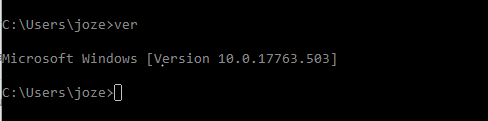
I upgraded my system to Windows 10 1903 via Microsoft Insider Program. After upgrade, my system was running:
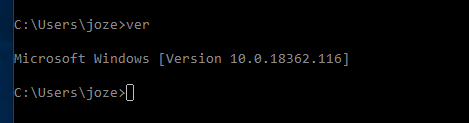
Finally, my system was compatible with the new Terminal!
Let’s start using it.
In Windows Search (win key) type “Windows Ter” and I was good to go!
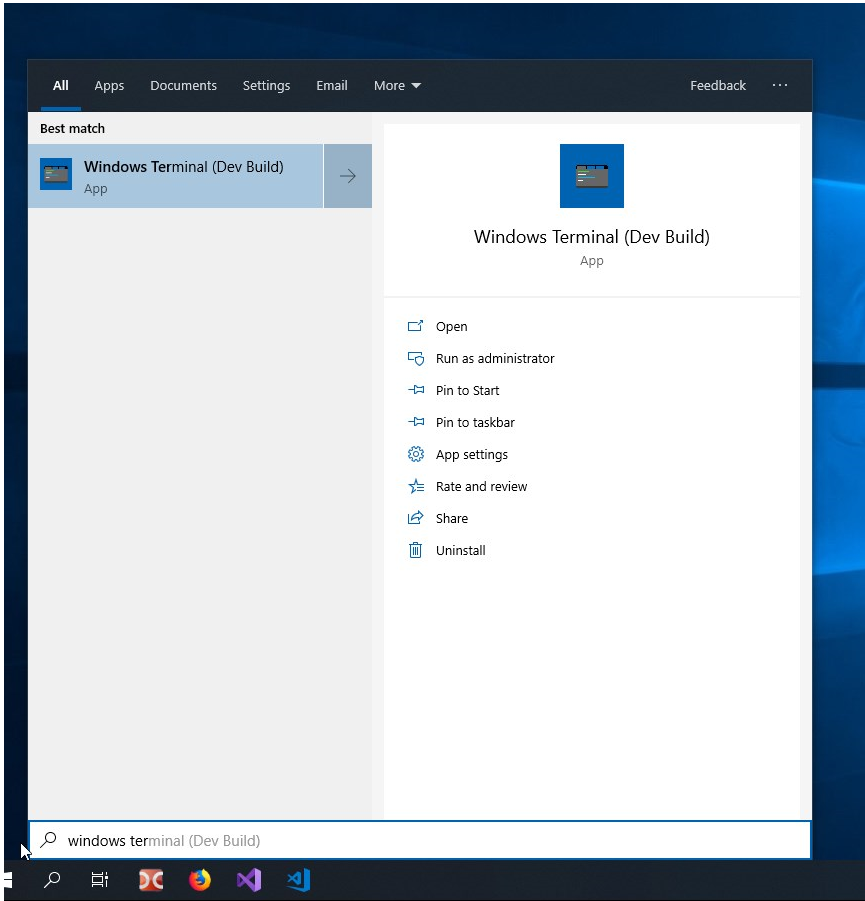
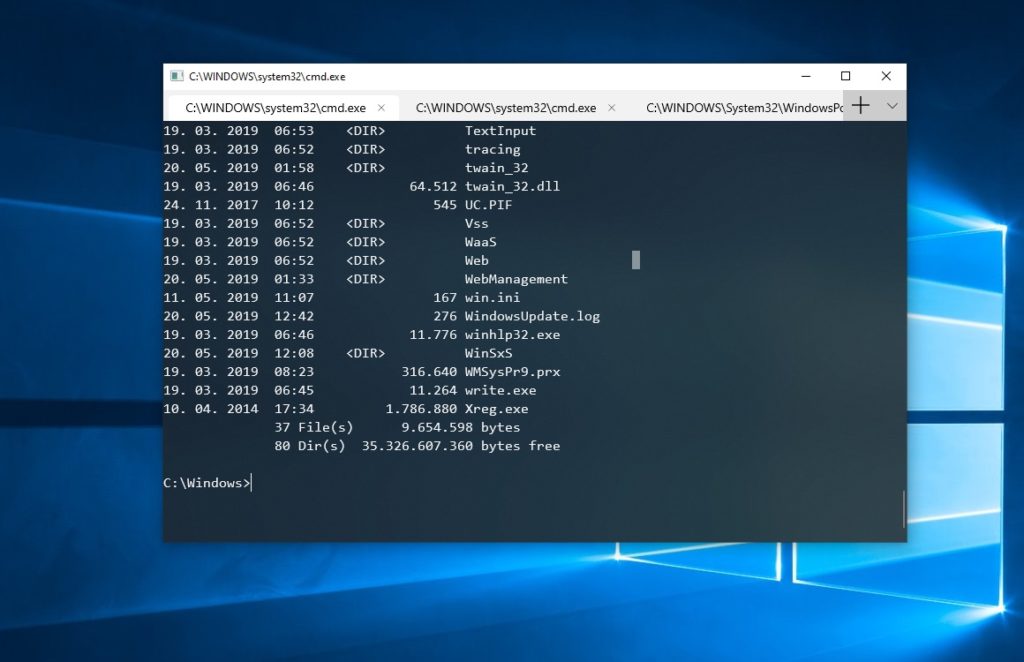
Let’s do some personalization.
I easily personalize look and feel by simply adjust profiles.json in App data of Windows Terminal. Config file looks like this – structure and settings are very self-explanatory- hence very easy to change and to personalize shells.
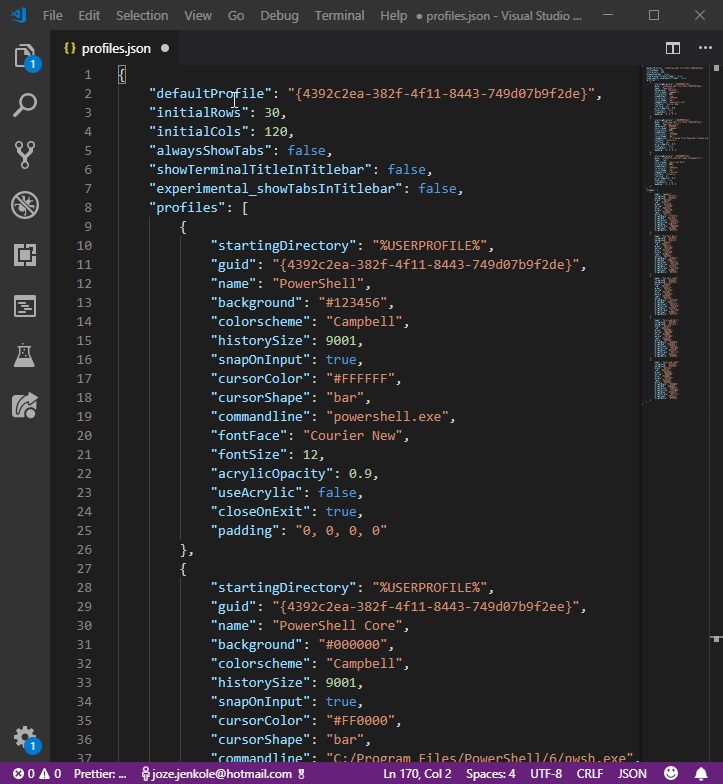
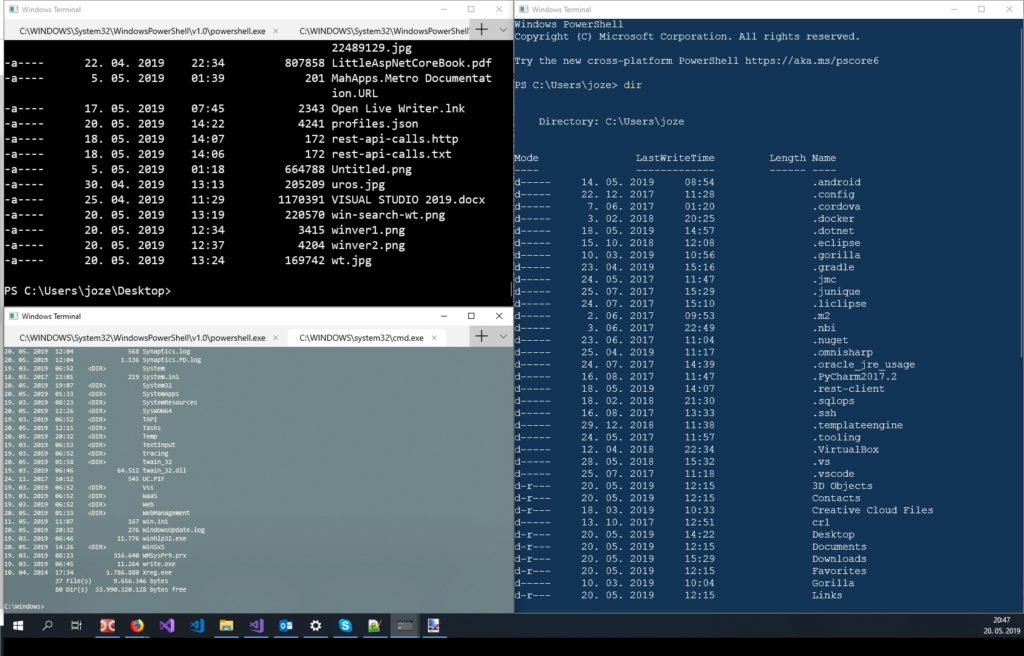
Key features.
- Tabs.
- Faster execution because of GPU accelerated DirectWrite/DirectX-based text rendering engine.
- Easy to configure (json profile file), personalization (profiles).
- Easy to add new command-line shell (ssh, cmd, PowerShell, Windows Subsystem for Linux (WSL))
- Graphics (emoji, powerline symbols, icons, etc.. ), configurable fonts, colors, transparency…
- Open source.
Conclusion.
I really like Microsoft “open-source-everything” direction. Windows Terminal is one of those things – open source (next) core Windows component.
Windows 10 becomes very powerful tool by mixing different shells (PowerShell, Linux Subsystem for Windows, new native SSH) with the new Terminal. In other words, Windows users have almost the same arsenal of console tools as Linux users. With this approach, there is very bright future ahead of Windows users, developers and administrators.
